Profile Customization
Sicura allows users to export subsets of policies in order to customize what is (or is not) enforced out of any given baseline policy.
Step 1: Download a profile
###Profiles can be obtained 2 different ways.
- Either by downloading one from the Profiles > Enforcement page.
- Or by choosing a subset of rules from a scan: First go to the Infrastructure > Nodes page via the sidebar navigation and select a node with scan results in the baseline policy (i.e. CIS Server Level 2).
- Select the profile you want to use as the baseline from the
Profiledrop-down at the top of the page - Set the
results per pageat the bottom of the page toall - Select a subset of rules to export by checking the boxes to the left of the rule name
- Click
Export custom profilein the navigation menu on the bottom of the screen
For example:
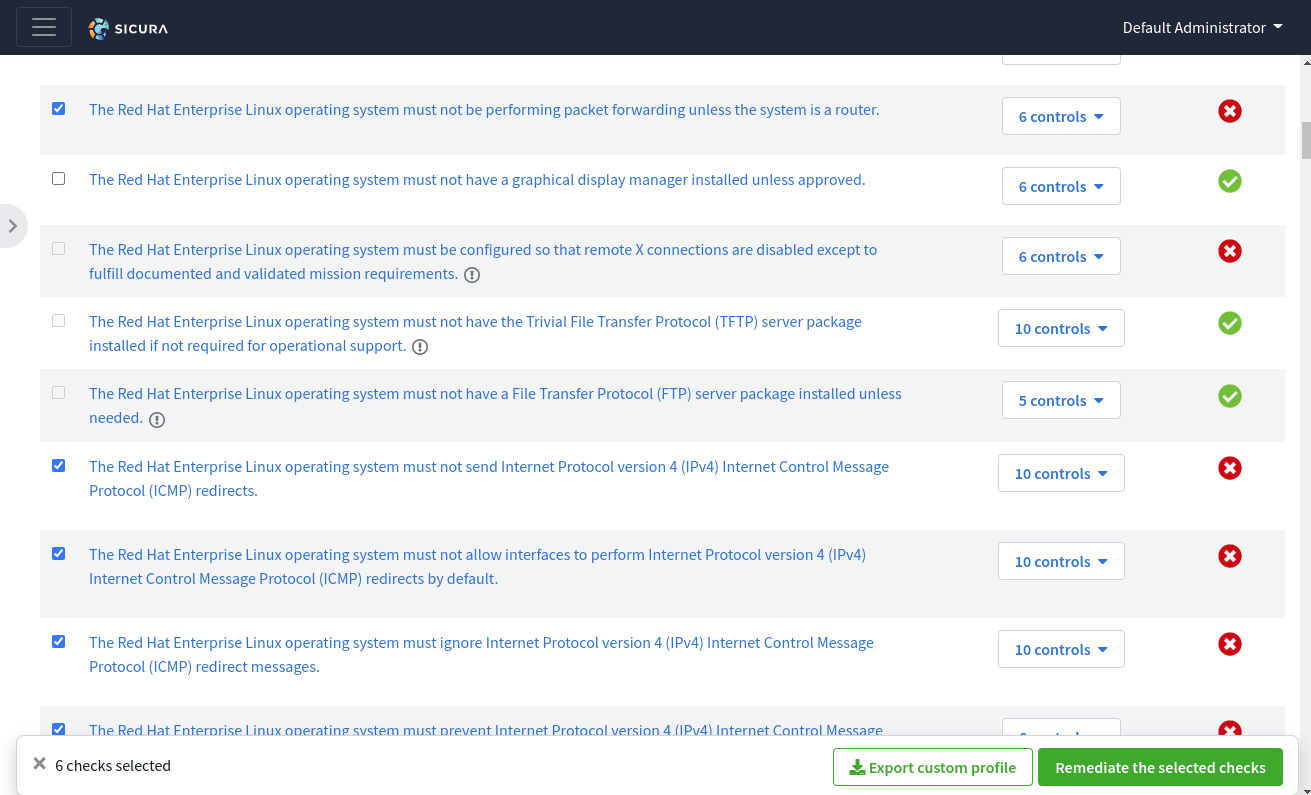
Step 2: Enforce the Custom Policy
Once profile data has been exported, you will have a custom policy created in YAML to be used by the SIMP Compliance Engine. For example:
---
compliance_markup::compliance_map:
version: 2.0.0
profiles:
simp_console_enforcement:
ces:
oval:simp.disa.V-204625:def:1: true
oval:simp.disa.V-204617:def:1: true
oval:simp.disa.V-204616:def:1: true
oval:simp.disa.V-204615:def:1: true
oval:simp.disa.V-204614:def:1: true
oval:simp.disa.V-204613:def:1: true
compliance_markup::enforcement:
- simp_console_enforcement
This policy can be used for continuous enforcement via Puppet by following the documentation here. If you plan to export multiple custom profiles for use with SIMP Compliance Engine, you will need to change the profile name from simp_console_enforcement to a unique name.

